Platform
How do I log in to the platform?
How to connect via ORCID?
How do I change my password?
What are the different types of users?
What are the different options available on the platform?
How are Admin Users managed? Can an organisation manage its Admin Users itself? Can you have multiple Admins?
What rights do Admin users have?
What are the tasks of an Admin User? Does the platform require much support from Admin Users to Users? How often do Admin Users need to interact with the platform?
What rights do end users have?
DMP
What is a DMP?
Why have a DMP?
How can I create a plan?
What DMP formats are available?
How can I ensure that the data is FAIR?
Can I create tests?
How can I modify a plan?
How can I share a plan with other collaborators?
Can a user invite collaborators from other organisations to work on their plan?
Where is the data entered in the DMPs stored, who can access it, how is it backed up, and how long is it stored?
Template
What types of templates are available?
How is a template structured?
What are the components of a template?
How can I modify/customise a template?
How can I create conditional questions?
What types of guidance are available?
How can I create guidance?
Do Admin Users control which templates can be used by Users within their own organisation? Can Admin Users add their own templates?
How do I log in to the platform?
On the webpage https://dmponline.be/, click on the link corresponding to your institutional account (to be listed, your organisation must be a customer of the service). If your organisation is not a member of the Belnet R&E Federation, you can log in with your ORCID iD on orcid.org.
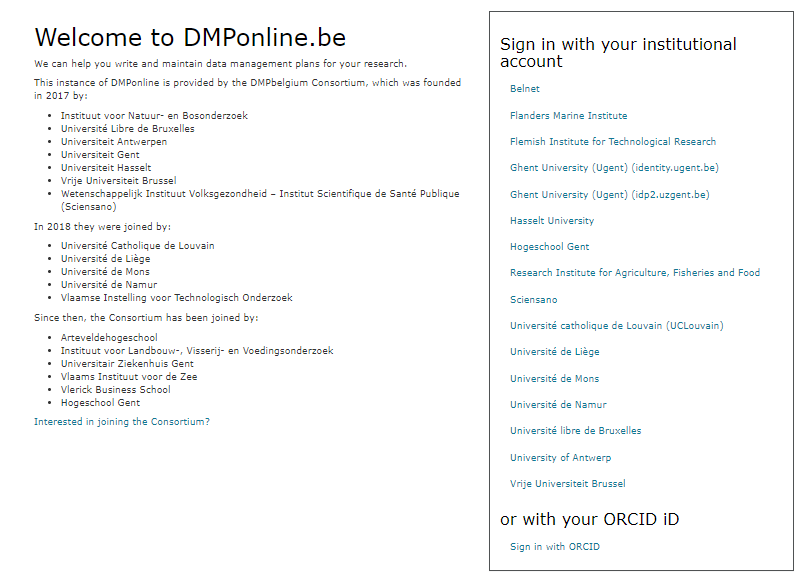
Be aware that guest users (i.e. non-customer users) can also use ORCID to log in. But they will have limited user rights (for example, they cannot create new plans themselves. They can, however, view and modify plans shared with them by users from client institutions).
How to connect via ORCID?
- Create your ORCID ID on ORCID Sign in
- In the visibility setting options, select "everyone" or "trusted parties"
- Create your password
- Go to your profile in ORCID, edit e-mail settings at the bottom left. Then select “Trusted Parties”
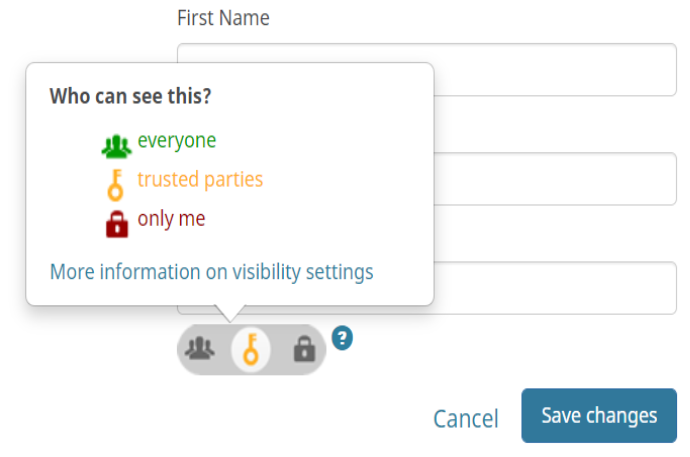
- On DMPonline.be click on "Sign In with ORCID" at the bottom right.
How do I change my password?
On the DMPonline.be platform DMPonline.be, On the DMPonline.be platform, you can access your institution's idP by clicking on the institutional account of your institution. On the idP of your institution, you will find the link to change your password.
What are the different types of users?
There are 3 types of users:
- Admin users
- End users of Belnet's client institutions using DMPonline.be, mainly researchers.
- Guest end users who are not from a Belnet client institution using DMPonline.be.
What are the different options available on the platform?
Once you have logged on to the DMPonline.be platform, there are various actions available to you on the dashboard. You can create, edit, share, export and delete your plans. You can also consult or adapt plans that others have shared with you.
How are Admin Users managed? Can an organisation manage its Admin Users itself? Can you have multiple Admins?
Once logged into the platform, Belnet can assign admin rights to one or more people that have been registered as a DMP contact person. Then, admins can assign these same rights to other collaborators.
There is no limit to the amount of admin users an organisation can have. Important to know is that there is no manual user creation in DMPonline. Users are created automatically when they first log in so no admin rights can be assigned so long as the person has not logged in.
What rights do Admin users have?
As an Admin of the DMPonline.be service within your institution, you will have an Admin menu in the top right corner of your screen:
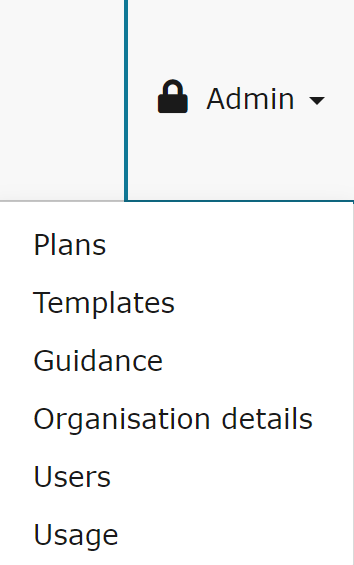
- On the « Plans » tab, consult all the plans that have been created by your users (author, date, etc.).
- On the« Templates » tab, consult the list of templates created by clicking on « Own templates » or customise the templates by clicking on « Customisable Template ». You can also copy templates and upload customisations. A template is a form containing questions about the management of search data.
- On the « Guidance » tab, create and customise guidance for different user groups within your organisation. Guidance sections include a set of tips provided to help end users complete the template questions.
- On the « Organisation details » tab, customise the information on the DMPonline platform that is visible to your users. For example, you can add a logo, a specific tracker code, your organisation's URLs and the necessary contact emails (e.g. the Admin's email). This information is displayed in the header of the platform.
- On the « Users » tab, define the permissions, privileges and access of your end users. In addition, you have a detailed view of the plans created.
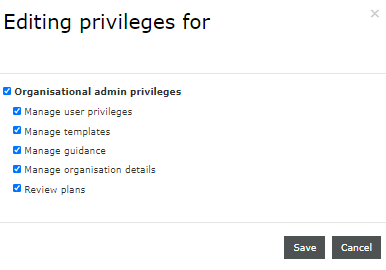
- On the « Usage » tab, view statistics (number of plans added, users) and download reports.
What are the tasks of an Admin User? Does the platform require much support from Admin Users to Users? How often do Admin Users need to interact with the platform?
The tasks of an admin user depend on how the organisation wants to use DMPonline. Some organisations use pre-existing templates (i.e. Flemish minimal DMP) and simply point their researchers to DMPonline as a place to download the correct template. Other organisations aim to use all features in DMPonline, adding their own templates and requiring their users to fill out their DMP’s in the tool itself. Where an organisation ends up on that scale, will influence their interaction time with the platform.
What rights do end users have?
End users can create, edit, view, share, export and delete plans. Once additional rights have been assigned, the end user can become an admin.
What is a DMP?
A Data Management Plan is a formal document that specifies how research data will be handled during and after a research project.
Each research project must be well detailed in terms of how the resulting data will be constructed, stored, presented or published. The plan that includes all this information is based on the notion of FAIR Data in some cases and ensures that the data will be "easy to find, accessible, interoperable and reusable". This is the case for European funding templates in particular.
A DMP is the result of real reflection on the notion of FAIR adapted to a research project.
Why have a DMP?
A DMP (Data Management Plan) is increasingly required for a research project.
With this tool, the data management plan can be drawn up in collaboration between end users from different institutions. Private organisations can also collaborate more easily via the invitation system. However, it is not a platform for sharing research data between different institutions.
However, it is not a platform for sharing research data between different institutions.
How can I create a plan?
- Choose the « Create plans » tab in the dashboard.
- On the « Create a new plan » page, fill in the administrative data of the plan:
- The name of your project or research.
- Select the name of your organisation.
- You can select the template corresponding to the funding organisation (for example, European Commission - Horizon 2020). If you do not need it, you tick the « No funder » box on the side. The list of organisations is not exhaustive but takes into account the most relevant external organisations for the Belgian context (Horizon 2020/Horizon Europe, ERC, BELSPO, FWO, etc.).
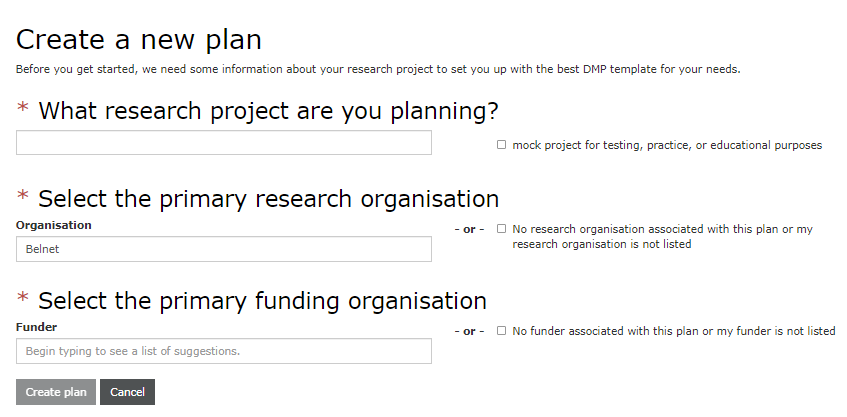
3. Click on « Create plan », at the bottom of the page to start editing your plan by answering the questions in the different tabs:
- The « Project Details » tab allows you to add:
- The start and end date of the project
- An ID that is generated automatically
- The funding organisation (e.g. Research Foundation - Flanders)
- The grant number/URL
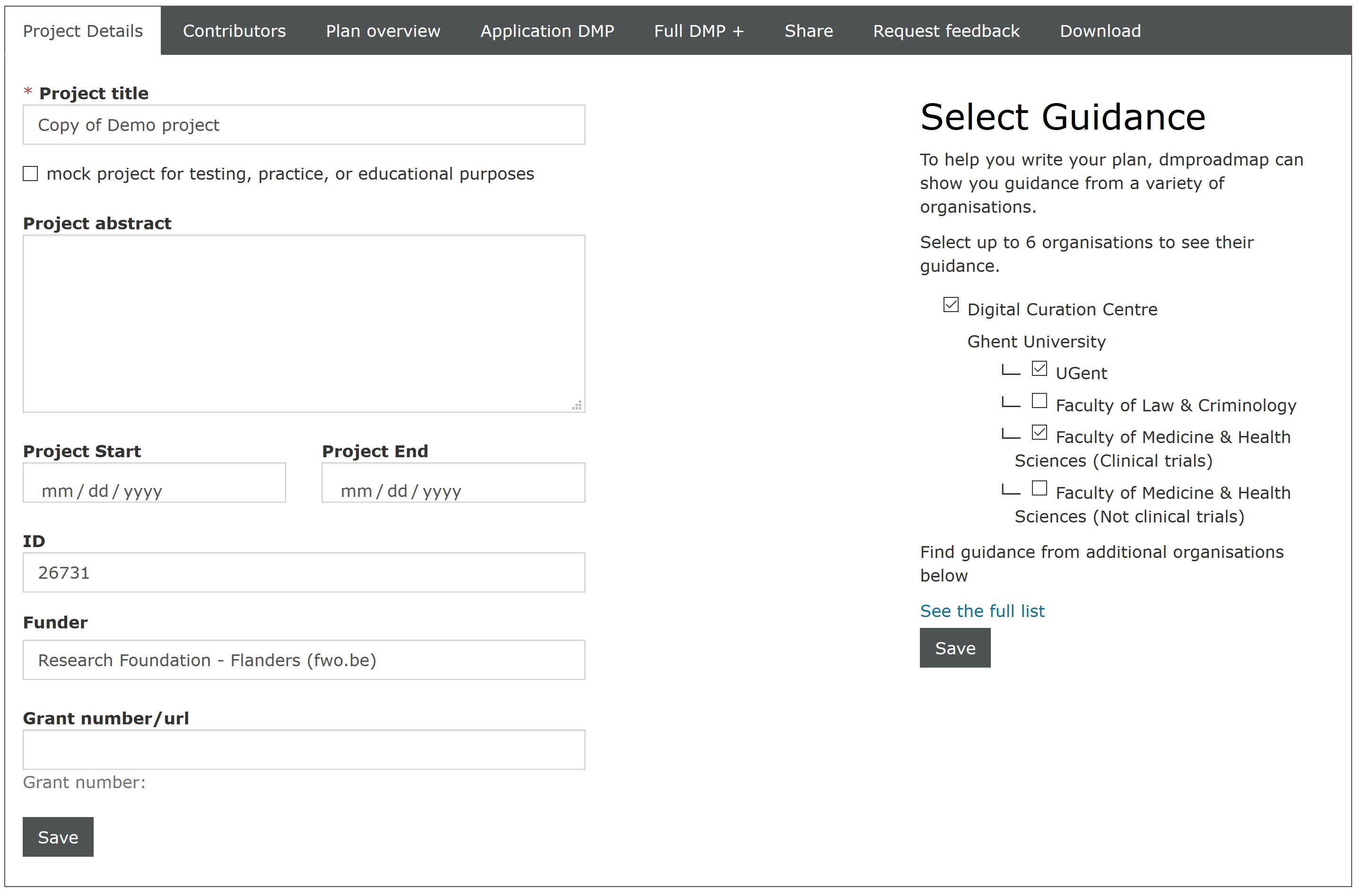
- The « Plan overview » tab includes all the default information stored related to the template you are using (e.g. Horizon 2020).
- The following tabs, « Application DMP », « Write plan », « Full DMP + », « GDPR Record », « DPIA » present the questions that need to be answered. These tabs are visible depending on your choice of funding organization and your organization. For example, in the « Full DMP + » or « Write plan » tab, you will find the entire structure of the plan with a series of questions to fill in for each section. To open a section, click on the "+". This structure varies according to the needs of the organization and the templates used.
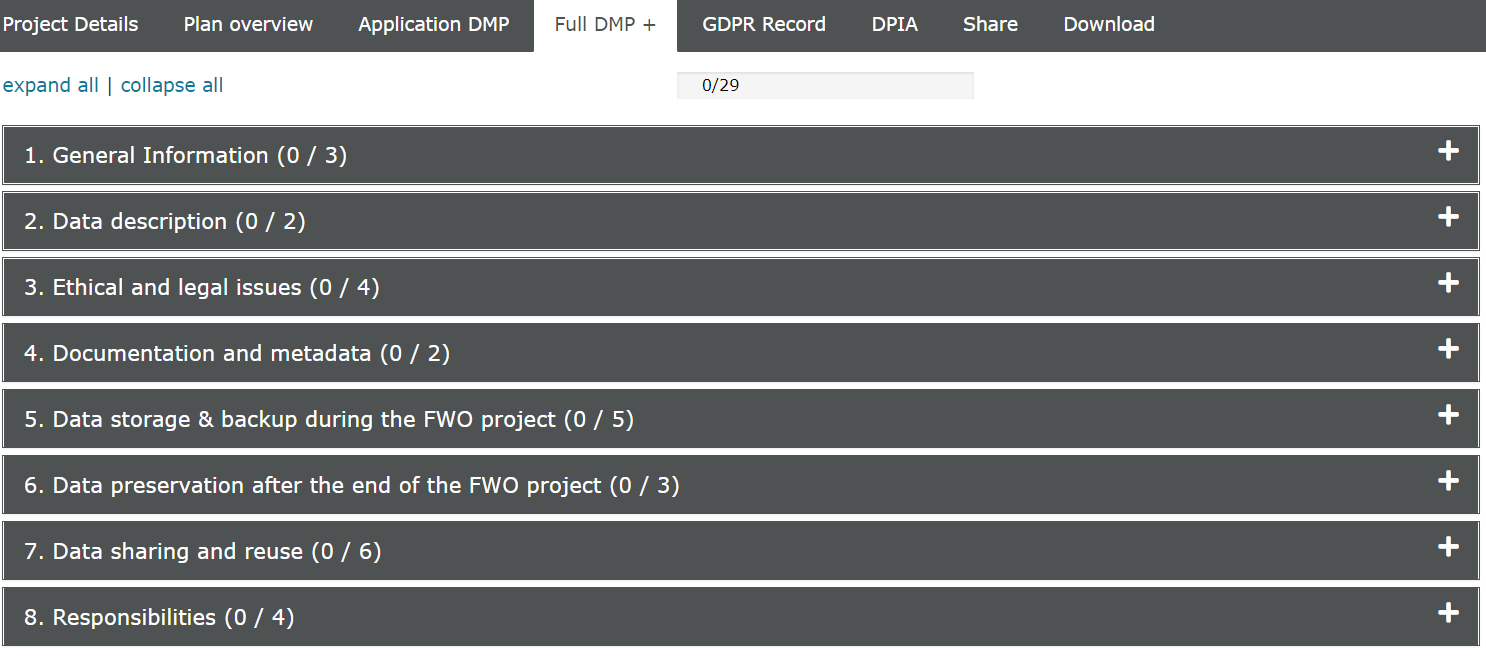
A progress indicator shows the number of questions you have answered. You must have answered at least 50% of the questions to be able to set the visibility options for the plan.
What DMP formats are available?
Upload your DMPs via the "Download" tab and select the format of the plan when uploading. pdf, csv, text, docx and json are the formats available.
It is also possible to adapt the font size.
How can I ensure that the data is FAIR?
In a number of plans, a section is dedicated to "FAIR data". By answering these questions, you can certify that your data is easy to find (a PID is assigned), accessible (where the data will be found), interoperable and reusable (how others can reuse the data).
However, writing a DMP in general only helps you, at an early stage of your project, to think and plan what needs to be done to make your research data more FAIR.
Can I create tests?
Once you start creating a new plan and are in the "Project Details" tab, you can tick the "Mock project for testing" box.
How can I modify a plan?
The "Write Plan" page shows the structure of the plan and allows you to click in each section to fill in and edit all the boxes you want by answering the questions.
Guidance on the right-hand side helps you to fill in the boxes with the correct terminology. E.g.: Version number, Description.
How can I share a plan with other collaborators?
The "Share" tab allows you to configure the visibility of the plan within your organisation. Select one of these two options:
- Private: visible to me, specified collaborators and administrators at my organisation
- Organisation : anyone at my organisation can view
Manage your collaborators and invite people of your choice to read, edit or manage your plan. To access this section, you must have answered 50% of the questions in the plan. If this is the case, simply register the email addresses of all the collaborators you wish to invite to interact on your plan.
Set the permissions (Co-owner, Editor, Read-only) for each invited collaborator via the drop-down options and click "Submit". Guests will receive a notification. 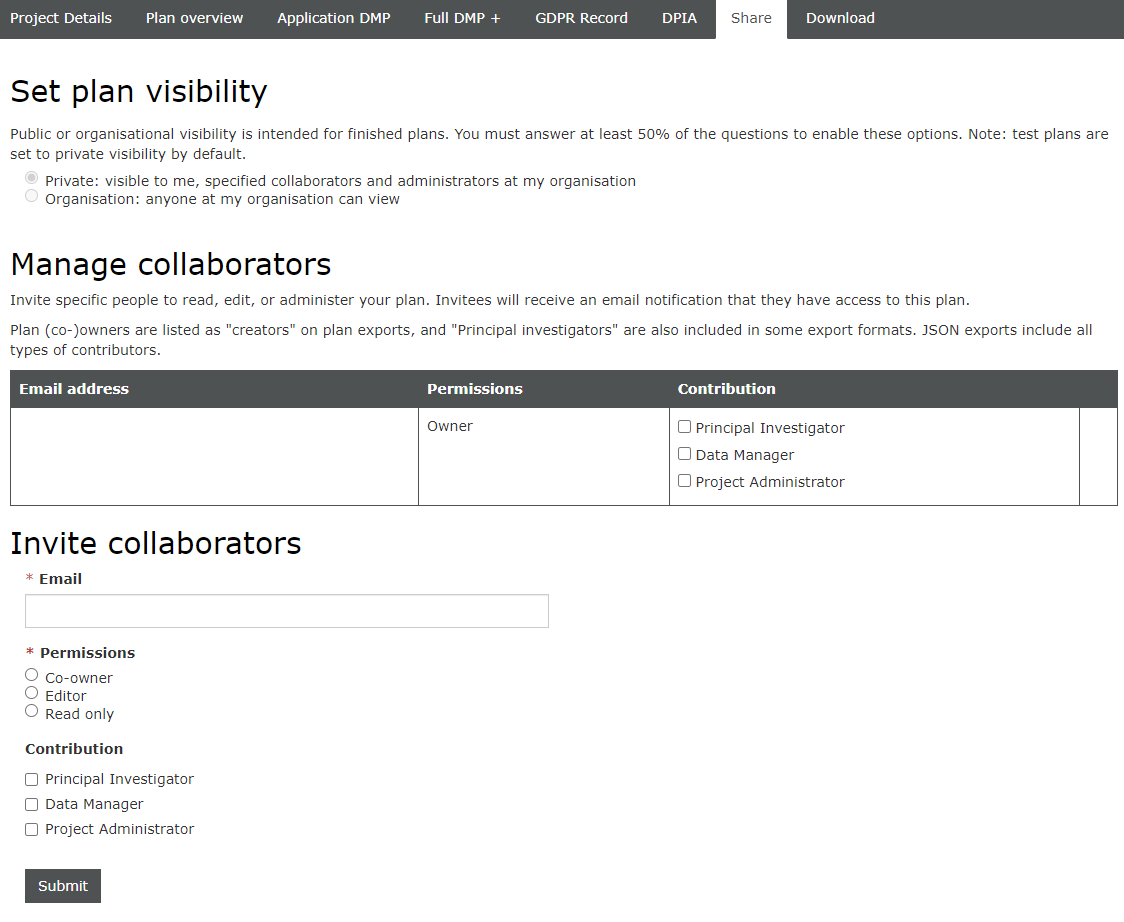
Can a user invite collaborators from other organisations to work on their plan?
Once a plan is created the user can invite other people to collaborate, this happens via mail address. Collaborators can be anyone, they do not need to belong to the same organisation or even any organisation in DMPonline. If the collaborator does not belong to any organisation within DMPonline they are considered a ‘guest’, meaning they can work on plans they’ve been invited to but cannot create their own. While administrators can view their users plans, they cannot invite themselves as editors, the users themselves need to do that if it is desired.
Where is the data entered in the DMPs stored, who can access it, how is it backed up, and how long is it stored?
Data from DMPonline is stored in the three Belnet datacenters in Diegem, Zaventem and Evere and cannot be accessed by other organisations. If people external to Belnet have access, it is covered by contract. Data is stored in the Belnet storage cluster, which is spread out over the three locations and backed up.
What types of templates are available?
By clicking on the "Reference" tab in the header menu, you will find different "funder templates" provided by default by your organisation. This list can vary according to the needs of end users and research groups.
For example, templates by: BELSPO (Belgian Federal Science Policy Office); FWO (The Research Foundation – Flanders); the DCC (Digital Curation Centre) Template; ELIXIR Belgium; the ERC (European Research Council); Horizon 2020 (European Commission) FAIR DMP.
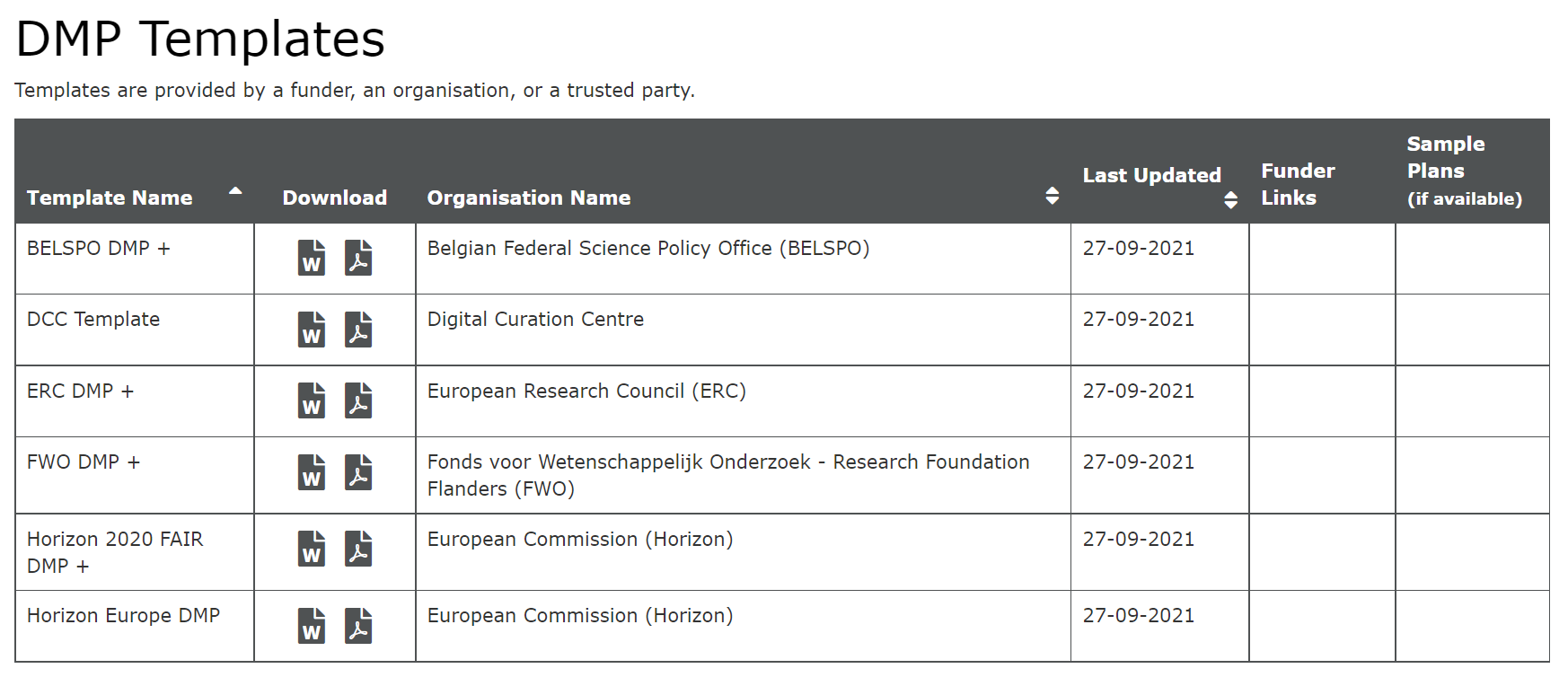
The end user can create a new plan based on these templates. He/she will only have to select a plan by clicking on "Action".
How is a template structured?
The structure consists of three levels:
- Phase (includes sections)
- Section (includes questions)
- Questions
What are the components of a template?
- Questions grouped into sections.
- Sections grouped into phases.
- Guidance to assist the user for each question.
- Links and support service.
- Space for answers.
How can I modify/customise a template?
As an Admin, you can customise and modify templates by adding phases, sections and questions via the Admin menu by clicking on "Customisable template".
For example, in a phase you have just created, you can add new sections by clicking on the "+" button of "Add a new section". In each section you can add new questions via the "Add question" button.
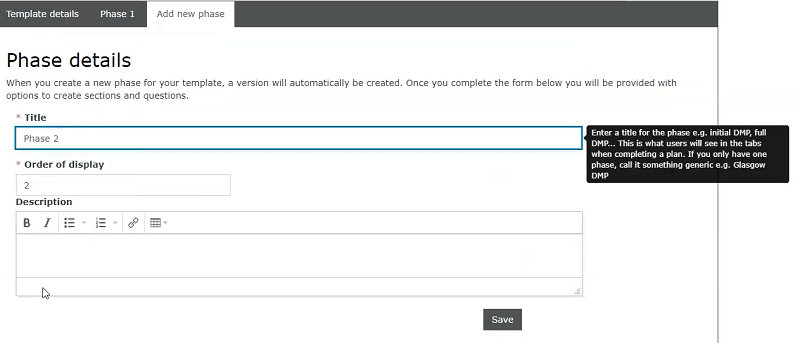
For the new questions, it is possible to change the format of the answer (e.g. Check box, Date, Dropdown, Radio buttons), add a default answer, adjust the theme of the question and adapt the specific guidance. You can also add conditional questions, etc.
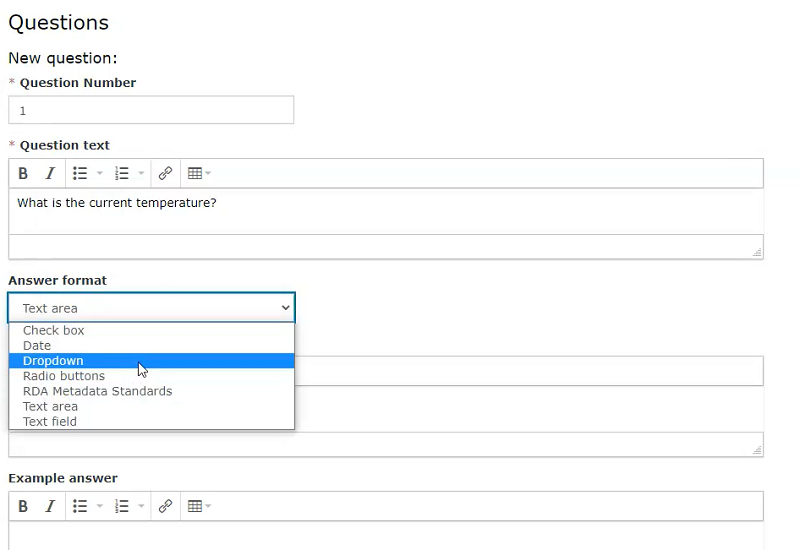
Once saved, the custom template can be found in the "Own templates" section in the Admin menu on the right. This template will be added to the default templates of your end users.
How can I create conditional questions?
This option allows you to add or remove questions based on the answers you choose.
Once you have saved all your questions, you will see the "Add conditions" option. By clicking on this button, you will see two options:
- Select a question or series of questions to delete in response to a single option or combination of options.
- Set an email notification to be sent in response to a single option or combination of options. Select the single option or combination of options from the drop-down menu.
What types of guidance are available?
- Question-specific guidance:
Guidance that is assigned to a specific question. Question-specific guidance can be adapted when creating a template by filling in the "Guidance" box below the question.
- Themed guidance:
In DMPonline, there are themes that represent the most common topics addressed in DMPs (e.g. data format, metadata and documentation, data repository). See the themes page for an overview. Themes work as tags to link questions and guidance.
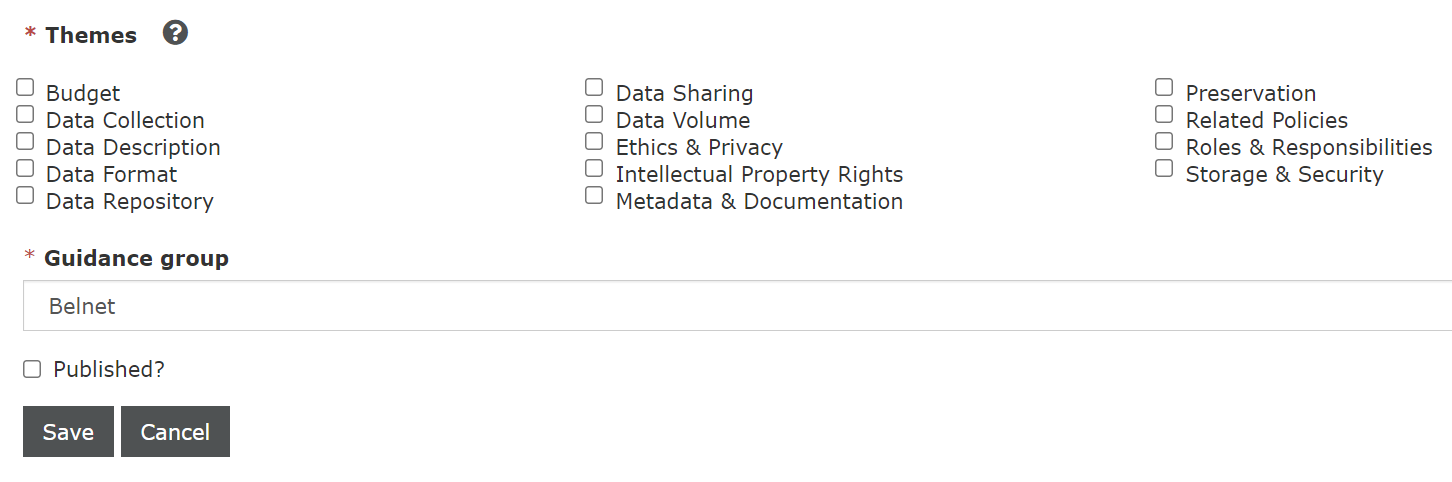
Each question in a template can be tagged with one or more themes. Administrators can then create guidelines per topic to be applied in all templates related to that topic at once. This avoids having to update the content of the guidelines every time a new version of a template is released.
How can I create guidance?
- In the Admin menu, click on "Guidance", then click on "Create guidance".
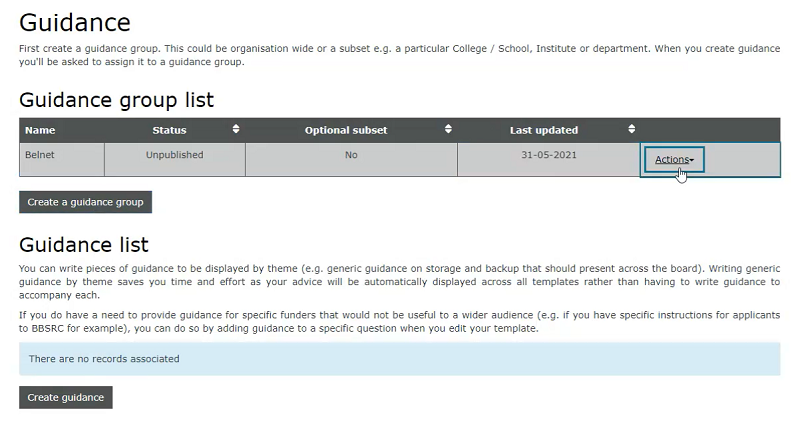
- Fill in the form and enter the content of the guidance in the text box.
- Choose one or more topics. Your guidance will be displayed to users whenever a question in a template is tagged with the corresponding topic(s).
- Select the "Guidance Group" to which the guidance relates.
- Check the box to publish it when you are ready to put it online.
Do Admin Users control which templates can be used by Users within their own organisation? Can Admin Users add their own templates?
Yes, admins can create their own organisational templates from scratch or they can add an organisational customization to preexisting funder templates in DMPonline.
Users can create plans from any template in DMPonline, also those from other organisations. Which template is used is selected in the plan creation wizard where a user selects an institution (by default their own) and a funder and if more than one option remains they can select from a dropdown of templates. It is an important responsibility of the organisational admin to advise their researchers on how to use this wizard correctly to obtain the desired template.
Do you need more information? Visit the DMPBelgium Guidance page